Best Video Editing Software for YouTube Creators in 2024
Are you a YouTube content creator looking to take your videos to the next level? 🎥 Whether you’re editing vlogs, tutorials, or gaming videos, choosing the right video editing software can make all the difference. From polishing your footage to adding eye-catching effects, good editing turns a decent video into an unforgettable one! Also read Best Budget Gaming Laptops 2024.
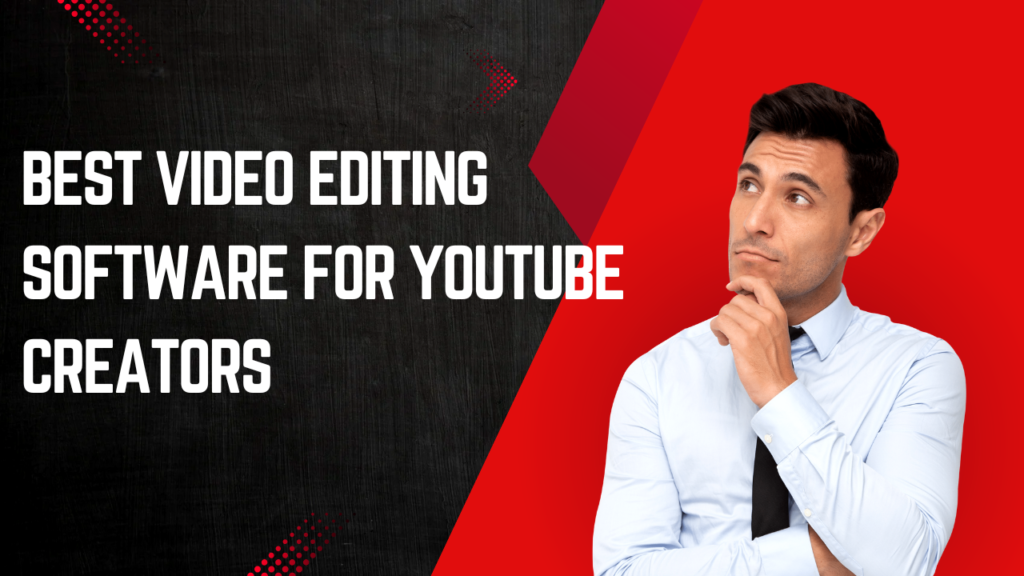
But with so many options out there, how do you pick the perfect one for your needs? Don’t worry—I’ve got you covered. This post dives into the best video editing software for YouTubers at every level, from budget-friendly tools to professional-grade programs packed with advanced features. By the end of this, you’ll know exactly which software to pick to bring your creative vision to life!
Understanding the Needs of YouTube Creators
Before we jump into the software, let’s chat about what you (and most YouTube creators) actually need from an editing tool. Your software should work with your unique workflow, right? Here are the key things to look for:
1. User-Friendly Interface
Not all of us have hours to spend learning complicated software. The best video editing tools for YouTubers are intuitive and easy to use, even for beginners. Drag-and-drop features, pre-set templates, and clear workflows can save you heaps of time!
2. Robust Editing Tools
You’ll want tools for trimming, cutting, and merging clips with precision. Color correction, transitions, and text animations are pretty much essential to keep video quality slick and professional.
3. Compatibility with Video Formats
If you’ve filmed on your DSLR, phone, or GoPro, the software should handle all those formats easily. The last thing you need is to realize your editor can’t support your 4K clips on upload day. 😱
4. Performance Matters
Editing can put a big strain on your computer, especially if you’re working with high-res footage or long videos. You’ll need an editor that’s optimized for performance, keeping lag and crashes at bay.
5. Budget vs. Features
While paid tools often provide industry-level perks, there are fantastic free and budget-friendly options out there too! (More on those later!)
Got all that in mind? Great. Now, let’s look at the top editing software for your YouTube hustle!
Top Video Editing Software for YouTube Creators
1. Adobe Premiere Pro
- Why Creators Love It: Industry-standard editing software favored by pros. Optimized for creating smooth, dynamic edits with advanced tools for color grading and motion graphics.
- Key Features:
- Multi-track timeline for managing multiple layers of footage/audio.
- Seamless integration with other Adobe apps, like After Effects.
- Supports 4K and HDR video editing like a dream.
- Price: Starts at $20.99/month.
- Best For: Power users who want full creative control and are willing to pay for premium features.
2. Final Cut Pro (Mac Only)
- Why Creators Love It: Sleek and powerful editing tool designed exclusively for Mac users.
- Key Features:
- Magnetic Timeline makes organizing clips incredibly fast.
- Advanced features like 360-degree video editing and HDR support.
- Performance-optimized for macOS, so it runs buttery smooth on Apple devices.
- Price: One-time payment of $299.99.
- Best For: Mac users who want Hollywood-level editing tools without ongoing subscription fees.
3. DaVinci Resolve
- Why Creators Love It: Known for its unmatched color correction tools and professional-grade features. Plus, it has a fantastic FREE version!
- Key Features:
- Advanced color grading that elevates your visuals.
- Includes a built-in Fusion tab for visual effects, titles, and 3D compositing.
- Multi-user collaboration—great if you’re working with a team.
- Price: Free version available; Studio version is $295.
- Best For: Creators who want pro-level tools without breaking the bank.
(Pro tip: DaVinci is especially popular among creators who want to go deep into color correction!)
Free and Budget-Friendly Options
Not ready to splash out on fancy software? No problem. There are awesome tools that won’t cost you a dime—or very much at all!
1. Shotcut
- Why You’ll Love It: Open-source, free editing software that’s beginner-friendly but rich in features.
- Strengths:
- Multi-platform support (Windows, Mac, Linux).
- Wide format compatibility, including 4K editing.
- Great for basic editing tasks like trimming and applying filters.
- Limitations:
- Interface can feel outdated compared to paid options.
2. HitFilm Express
- Why You’ll Love It: Ideal for creators looking to add cinematic effects on a budget!
- Strengths:
- Free (with optional paid add-ons for extra features).
- Includes VFX tools and preset templates for sleek videos.
- Beginner-friendly tutorials to help you get started fast.
- Limitations:
- Resource-intensive on older PCs.
3. OpenShot
- Why You’ll Love It: Simple, no-frills free editor for creators just starting out.
- Strengths:
- Drag-and-drop functionality.
- Ideal for short, basic YouTube videos, like intros or quick cuts.
- Limitations:
- Limited advanced tools for color grading/effects.
These options make it super easy to start editing with zero financial risk! Perfect for experimenting or building your skills.
Advanced Features and Tips for Pro-Level Content
Want to stand out in the crowded world of YouTube? Here are some game-changing features and tips you should master:
1. Nail Your Color Grading
Tools like DaVinci Resolve or Premiere Pro offer advanced color grading to make your visuals pop. Learn to adjust saturation, contrast, and highlights for a polished, cinematic look.
2. Experiment with Special Effects
Create jaw-dropping intros or incorporate dynamic transitions with VFX tools in HitFilm Express or Adobe After Effects. These details can make your videos unforgettable.
3. Enhance Your Audio
Turn up the audio quality! Tools like Premiere Pro and Final Cut let you fine-tune volume, remove background noise, and even sync subtitles.
4. Use Keyframing for Smooth Motion Effects
Master keyframing to add personalized animations to titles or to zoom in on specific parts of your footage for dramatic effects!
5. Batch Export Settings for Consistency
Save your export templates to maintain consistency between videos. Bonus tip? Export at 1080p or higher for platform optimization.
The better you optimize your editing workflow, the faster you’ll level up your content quality!
Level Up Your YouTube Editing Game
The right editing software can elevate your content and help you stand out in the sea of creators on YouTube. Whether you’re a beginner on a budget or a pro ready to invest in top-tier tools, there’s a software out there perfect for you.
What’s your go-to video editing software? Share your favorites (or gripes!) in the comments below—we’d love to hear!
And don’t forget to subscribe for more exciting tips, tricks, and tools to take your content creation to the next level. See you in the editing suite!